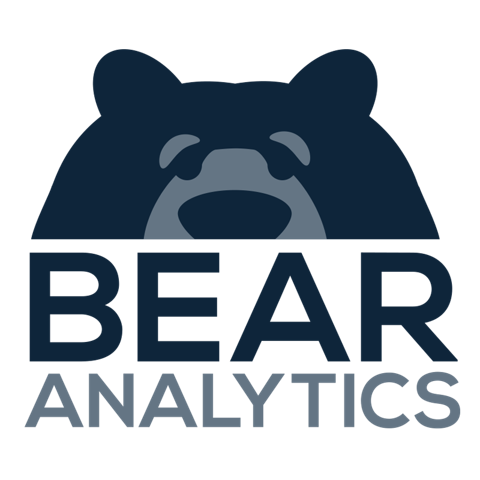How Advanced Filters in Bear IQ Work?
This article provides a detailed overview of utilizing Bear IQ’s Advanced Filters feature to refine and segment your audience data for in-depth analysis. You can apply various filters such as demographics, registration types, and behaviors to get specific insights on the event audience. This tool helps event organizers, marketers, and analysts tailor their metrics to understand attendee trends and behaviors better.
Tip: Combine multiple filters to create a more targeted audience analysis and uncover deeper insights.
Key Moments to look out for:
Accessing the Advanced Filter panel
Viewing and tracking applied filters at the top of the screen
Heads up: When applying multiple filters, remember that all selected filters will be shown at the top of your screen, helping you keep track of the filtered data at a glance.
Step-by-step instructions:
Step 01:
Log into Bear IQ and open the Advanced Filter panel from the left-hand slide-out menu.
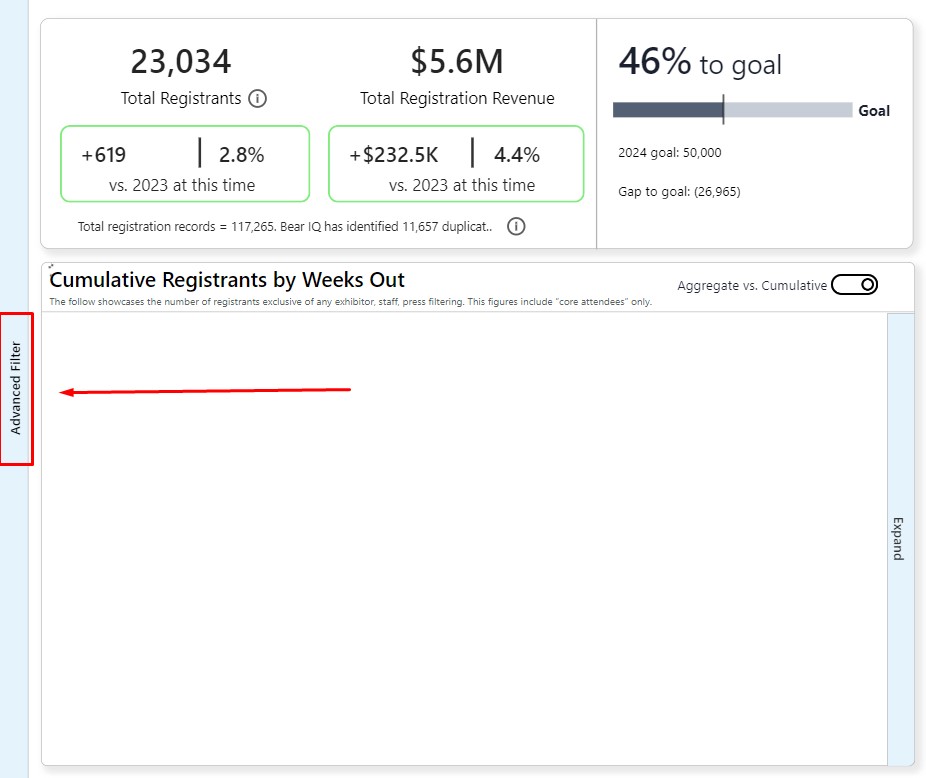
Step 02:
Select the filters you wish to apply, such as demographics, registration type, or region.
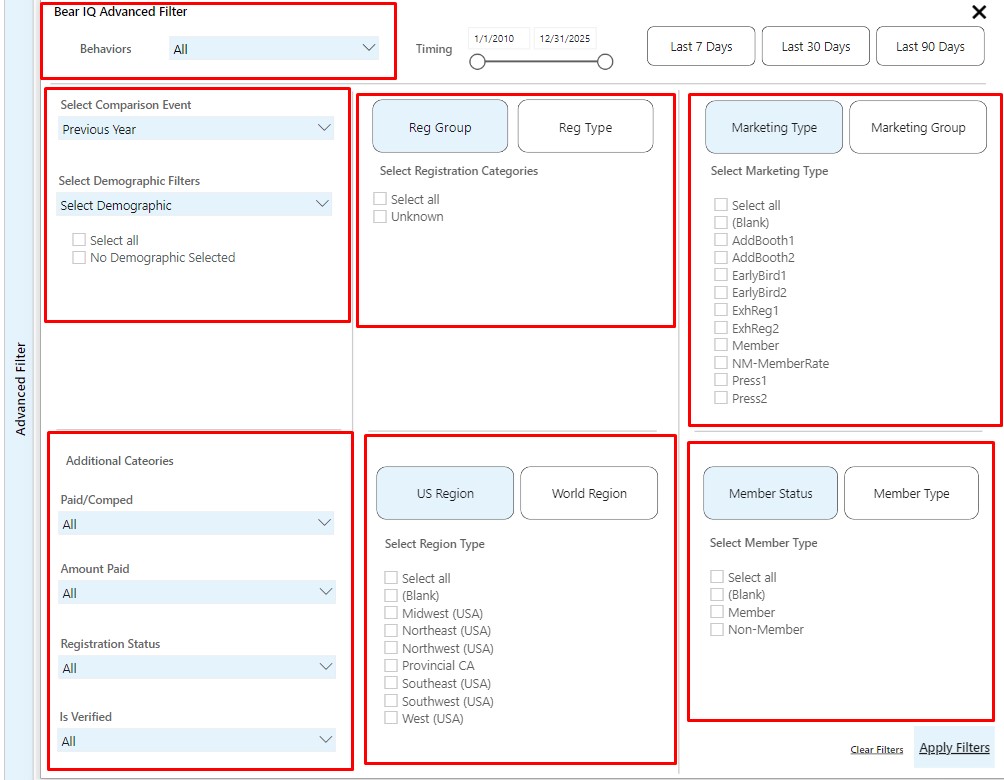
Step 03:
Click "Apply Filter," and your dashboard metrics will update automatically to reflect your filter selections.
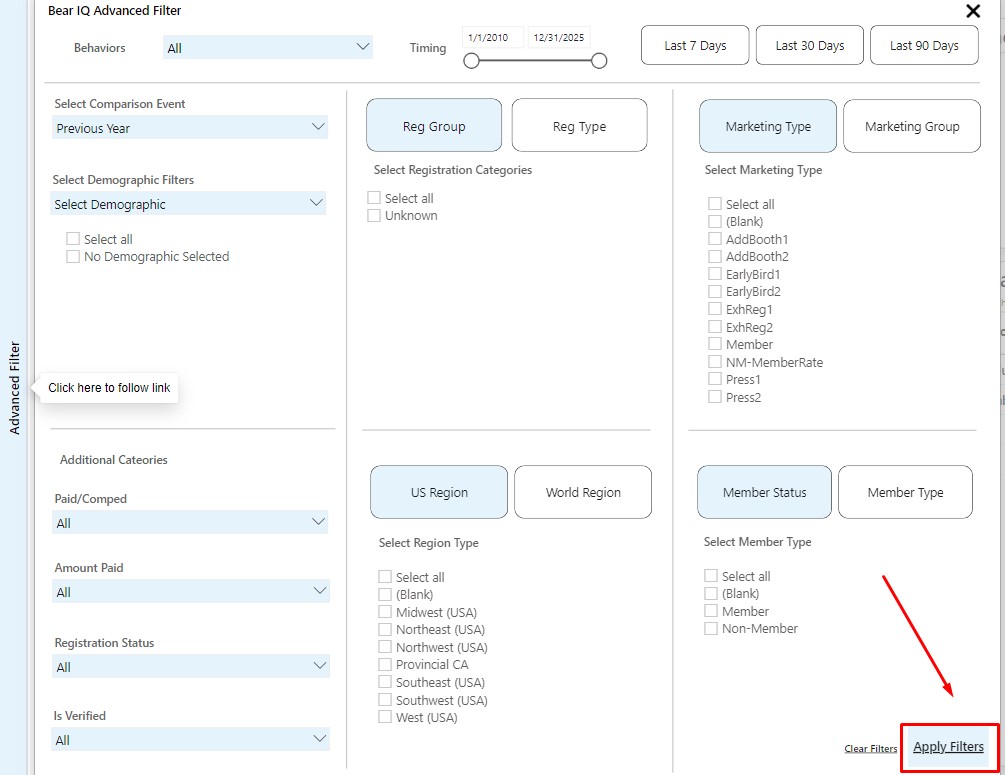
Step 04:
Review the applied filters at the top of the screen to ensure you are analyzing the correct data.
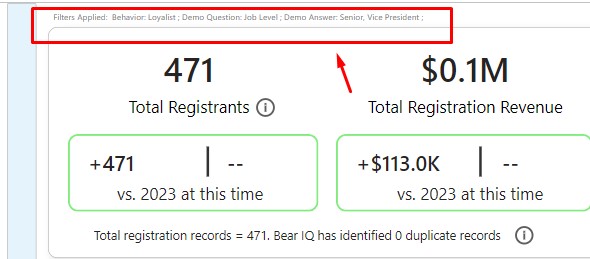
Step 05:
To reset your view, open the Advanced Filter panel again and click "Clear Filters."
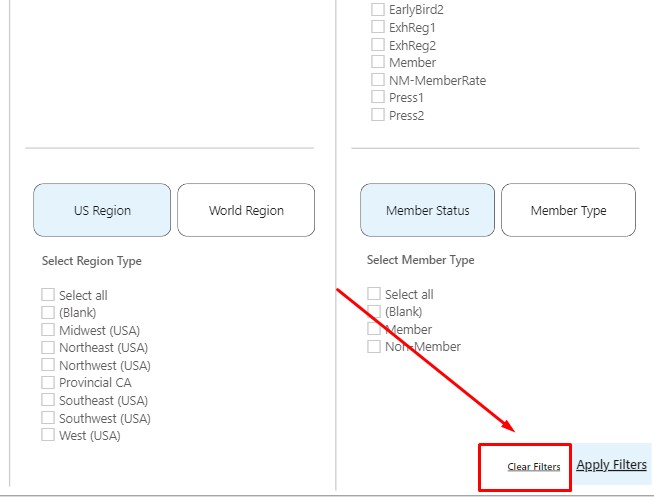
Filter Options:
Demographics:
Select from options like "Job Level," then choose the specific job titles such as "Senior" or "Vice President."
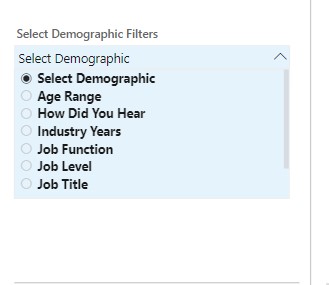
Registration Type/Group::
Filter attendees based on their registration category or group.
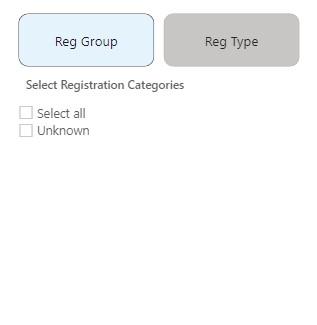
Geographic Regions:
Filter by "US Region" or "World Region" to segment your audience by location.
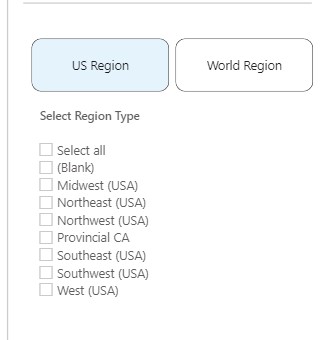
Behaviors:
Analyze audience behavior by filtering for "First Time," "Alumni," or "Loyalist" attendees.
.jpg?inst-v=f81b027c-a9a1-4c02-8587-0b62f7d6b9af)
Comparison Year:
Change the comparison year by selecting a different event from the "Select Comparison Event" dropdown.
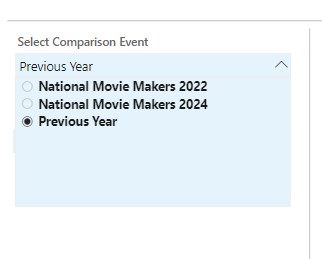
Using Bear IQ’s Advanced Filters gives you the power to focus on the audience segments most relevant to your analysis. By applying and customizing multiple filters, you can extract the precise insights you need to optimize event planning and performance tracking.