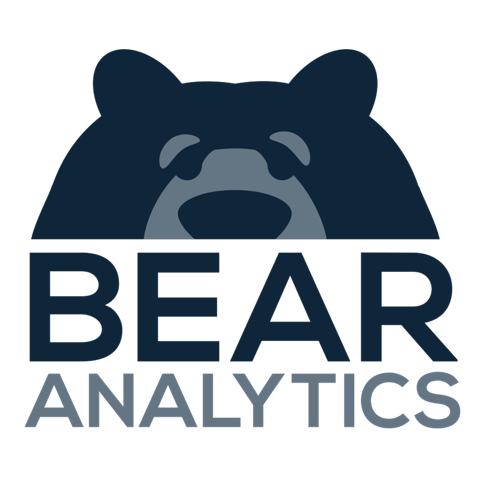Identifying and Understanding Loyalty Metrics in Bear IQ
This article explains how to locate and understand loyalty metrics in Bear IQ, a crucial set of data for evaluating the consistency and recurrence of your event registrants. Acurately analyzing loyalty metrics allows you to improve marketing strategies and engagement tactics. With this guide, users will be able to efficiently locate loyalty information and comprehend its importance within the context of their event data.
Tip: Regularly review loyalty metrics for insights on attendee retention trends.
Key Moments to look out for:
Locating the Audience Dashboard
Selecting the Audience Overview Tab
Understanding Loyalty Tags Definitions
Heads up: Familiarize yourself with the Bear IQ dashboard navigation to streamline your access to critical audience data.
Step-by-Step Instructions
Step 01: Access Bear IQ Dashboard
Log in to Bear IQ using your credentials to access the main dashboard.
Step 02: Navigate to the Audience Dashboard
From the main navigation menu, select the 'Audience Dashboard' to explore audience-specific data.
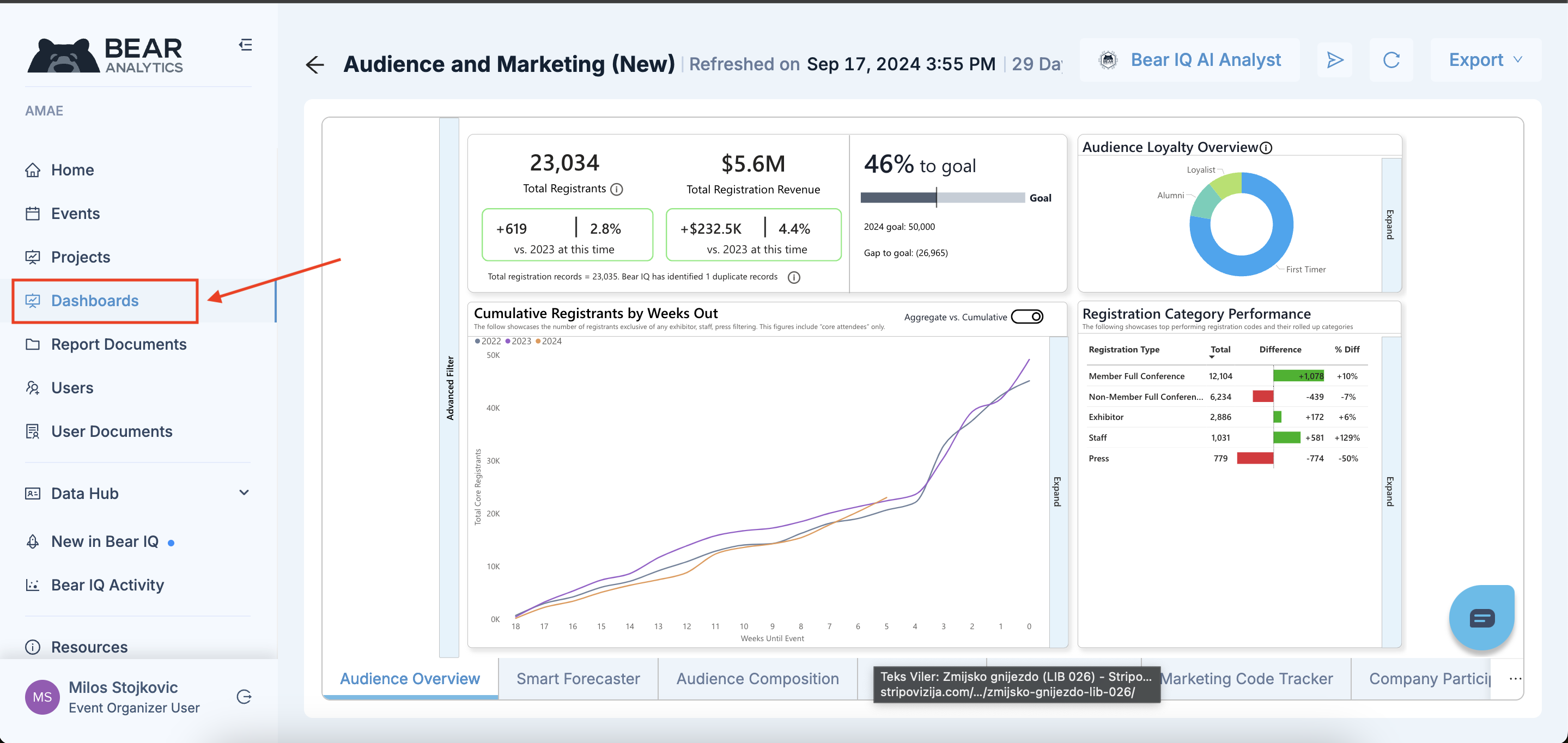
Step 3: Select the Audience Overview Tab
Click on the 'Audience Overview' tab to view various audience metrics.
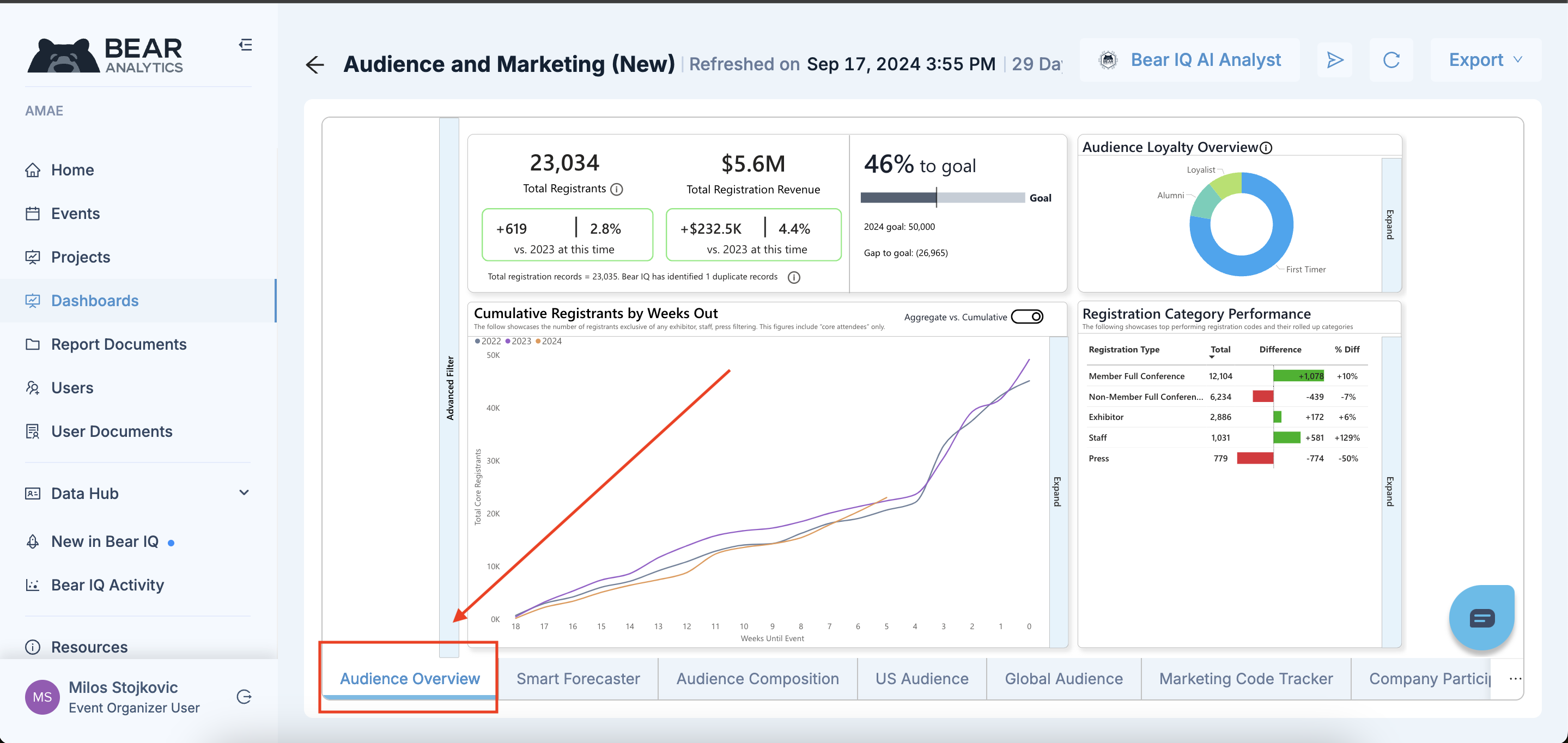
Step 4: Locate the Audience Loyalty Overview
Find the 'Audience Loyalty Overview' positioned in the top right corner, summarizing loyalty metrics.
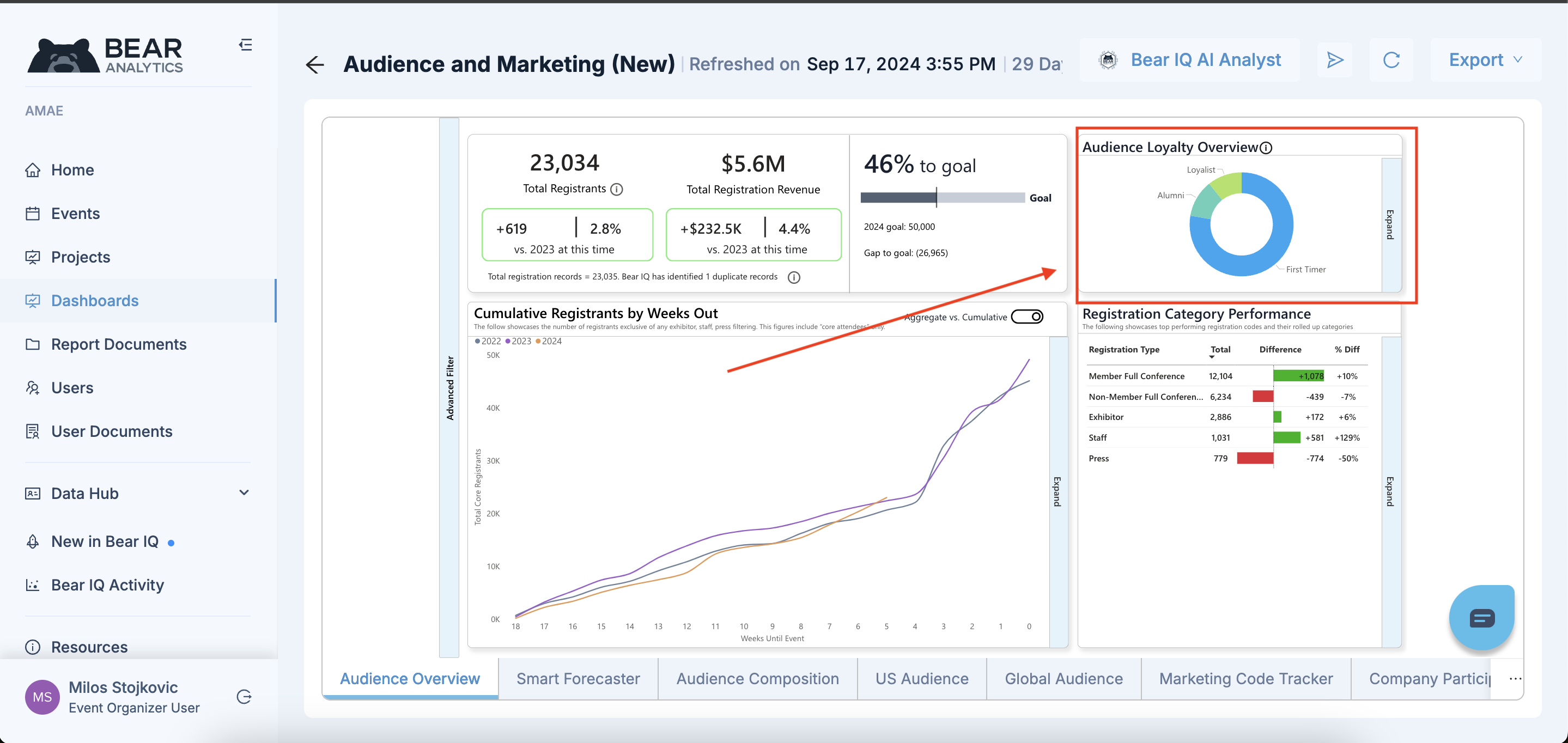
Step 5: Interpret Loyalty Metrics
Understand the metrics with these definitions:
First Timer: The prospect is registering for the first time this year.
Alumni: Registrant for 1 or 2 years.
Loyalist: Registrant for 3 or more years.
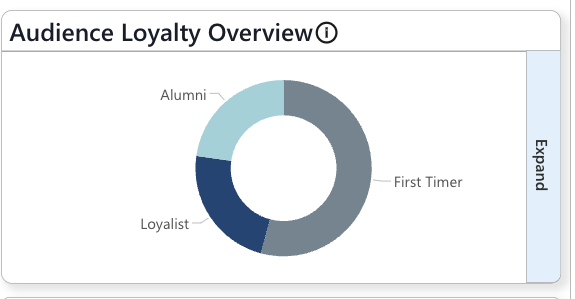
By effectively using loyalty metrics in Bear IQ, you can enhance your strategies to increase registrants retention and drive event success.